A QUICK GUIDE FOR STUDENT-ATHLETES
Access Student Email
To activate your student email account, you will need to log in to EagleAdvisor. Once logged in, select “Activate Student Email Account” from the Student EagleAdvisor menu. You will be prompted to create a password. Once the password is created, and your email account has been activated, you can access your student email directly for MSJC’s home page, under Login “Email for Students”

Access Online Orientation
Log in to your student EagleAdvisor account and click on the “Student EagleAdvisor’ menu. Choose the “Welcome to the Online Orientation” option under “Pre-Registration”.
Student Support Hub
From MSJC’s homepage, select “Student Support Hub” in the top right corner.

|
In the Student Support Hub, you can access hours, contact information, Virtual Lobbies and e-Document Submissions.

|

Athletics Virtual Lobby & Counseling Appointments
To access the Athletics Virtual Lobby and/or schedule a meeting with an Athletic Counselor, choose the “Athletics” option in the Student Support Hub.

|
Choose either “Athletics Lobby” or “Athletics Appointments”. You will then be directed to the following page, where you can choose to “Knock on Door”, “Send Message” or “Schedule Meeting”. You will also be able to view who is online, or offline.

|
- “Knock on Door” will send a notification to the individual selected and direct messaging through Cranium Café will be made available. Video chat is also available if needed
- “Schedule Appointment” will direct you to the counselors’ calendars and will display given days/times available. When scheduling your appointment, the following information will be needed: student ID#, phone number and access to student email
- “Send Message” will send a direct email to the individual selected
View & Search for Classes
Class offerings are available for view each semester via PDF “Schedule of Classes” and the “Search for Classes” option. Both options can be found under the “Programs & Classes” tab on MSJC’s homepage.

|
TIP: Utilizing the “Search for Classes” option allows you to filter your search:

|
View Registration Date
To view your registration date, log in to your student EagleAdvisor account and click on the “Student EagleAdvisor’ menu. Choose the “When is my Registration Appointment: do I have any Holds to clear first” option under “Pre-Registration”. From there, select the term (Fall/Spring/Summer) and click submit.
Register for Classes
From your EagleAdvisor menu, select “Search for Classes, then Register” option under “Register for College Credit Courses”. Search for, and select your class(es) by checking the box next to the course and click submit. Select “Register” from the drop-down menu listed next to the course and submit. You will then receive a confirmation page for your enrollment.
Need help with the registration process? Visit the Athletics Virtual Lobby for one on one assistance!
Registration Statement
To view your Registration Statement, log in to Student EagleAdvisor and select the Student EagleAdvisor menu. Under “Academic Profile” (left side) click on “My Registration Statement” and select the appropriate Term (Fall/Spring/Summer). Your Registration Statement will show you what classes you have paid for, what you owe, and any other outstanding fees.

|
Financial Aid Check List
Log in to Student EagleAdvisor; under Financial Aid (on the left) choose “Financial Aid Checklist”. Here you can view whether you have completed your financial aid, if you’re missing documents, and what has been awarded to you.
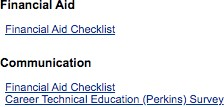
Check in to Online Courses
Log in to your MSJC Canvas account the first day of class (official check-in begins at 8AM Pacific and is available for 48 hrs.) and check in to each online course in which you are enrolled during this time to avoid being dropped.
